How do I change or update a User Role?
Setup > Users & Roles > Users
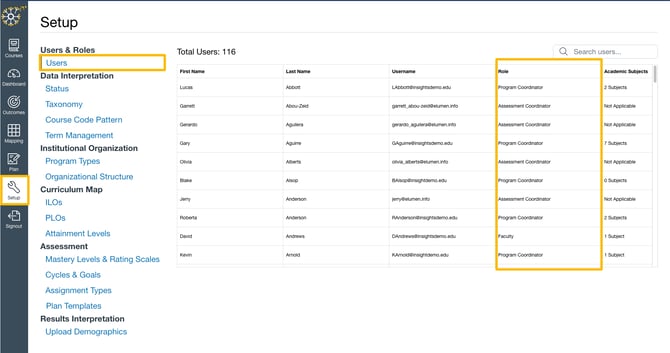
In Insights, go to Setup, and under Users & Roles, click Users.
Only Assessment Coordinators have the ability to change or update a user roles. They are also the only users able to see the broadest view of collected data at an institution level without an academic subject affiliation.
All faculty and staff in your Canvas account, or subaccount, depending on how your site is set up, are pre-populated into Insights. All are set up with the Faculty role permission as the default, with the exception of the initial Assessment Coordinator. This does not mean all Faculty are using Insights; rather, it simply indicates that they have access to it when it makes sense for them to begin using it.
- In the user table (above), Assessment Coordinators will go to the Role column.
- Click the role name (ie Faculty) in the user row.
- Next, click the down arrow that displays to see the list of role options (Assessment Coordinator, Program Coordinator or Faculty).
- Select the desired role permission.
A confirmation message displays at the top stating the user role was successfully updated.
Once you have assigned a user to a Role, you will need to assign the Academic Subjects to both the Faculty and Program Coordinator roles.
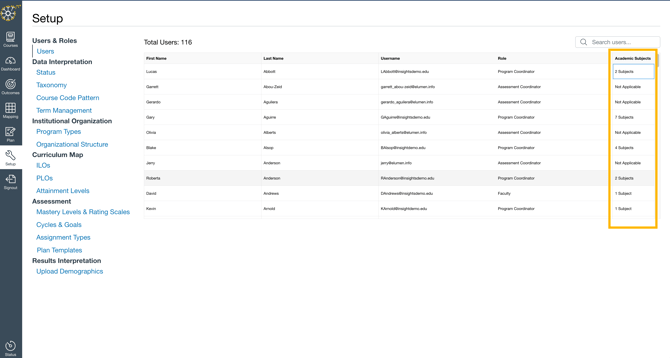
To assign a user's Academic Subjects, Click on the field for that user under the Academic Subjects column. A modal window will open.
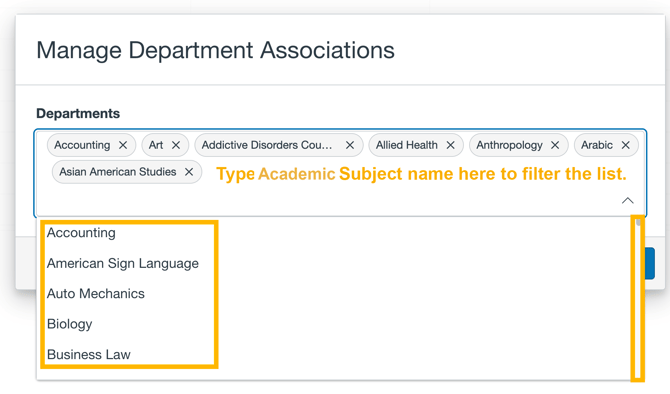
You can then either select the Academic Subject name from the list, using the scrollbar on the right to scroll through the options, or you can type the Academic Subject name in the box to filter the list. You can assign multiple Academic Subjects to a single user.
Insights User Roles | 3 minute video
Learn about the differences between the various user roles in Insights, and how to change or update a user's role.