How do I add Institutional Level Outcomes (ILOs) to Insights for use in Curriculum Mapping?
Setup > Curriculum Mapping > ILOs
Institutional learning outcomes (ILOs) guide the development and assessment of courses and programs, ensure consistency in educational experiences across different disciplines, and contribute to the overall quality and effectiveness of the institution's educational offerings.
While the recommended number of ILOs can vary, it is important to keep the set concise, focused, and aligned with your institution's mission and goals. Incorporate a manageable number of ILOs (commonly three to seven) that effectively represent the institution's educational priorities and guide the overall learning experience.
Insights offers institutions the ability to input ILOs manually, or upload them from a CSV file.
NOTE: Assessment Coordinator is the only role permission that can add, upload or edit ILOs.
Manually Add ILOs
From the Setup menu, go to Curriculum Map and select ILOs. If this is a new account, there will be no ILOs listed on the screen. Click the button + Add ILO.

On the screen, a category tile displays and by default, the tile is Uncategorized (this can be changed/customized and is instructions are below.)
once you have clicked the +Add SLO button, a modal window will pop up.
- Enter Outcome Name: Type the outcome name into the text entry box (example: Written Communication).
- Enter Outcome Statement: Type the outcome statement in the provided text entrybox. (example: Student demonstrates a thorough understanding of context, audience, and purpose that is responsive to the assigned task(s) and focuses all elements of the work.)
- Choose the Outcome Variety: Choose whetherthis outcome will be a Learning Outcome or a Standard.
*Users can now designate the type of outcome as academic standards, such as AACN Essentials or NBEA, and bypass the quality checker step. Outcome management, assessment plans, curriculum maps, and dashboard/results filters will reflect these as standards.- Once you have completed the previous steps click Save and the ILO will appear in the Institutional Learning Outomes list.
* When adding ILOs without a catagory, they will appear with the label Uncategorized.
Upload ILOs using a CSV file
From the Setup menu, go to Curriculum Map and select ILOs. Click the button Upload ILOs.

The window to Upload Institutional Learning Outcomes will be displayed.
You will have some options available for you to select from.
- Auto Approve: Coordinators can bulk upload both new and Versioned/Archived outcomes with an ‘auto-approve’ flag set in the upload file. This is a significant time saver for coordinators as they previously had to approve each individual outcome. With this feature, the uploaded outcomes are automatically approved as new or a version for a selected term, based on the coordinator's definition in the upload file.
- Version/Archive: Insights allows users to define Canvas outcomes as versions in order to ensure relevant learning data is grouped together and to provide longitudinal visibility into student learning as outcome content is iterated. The "Archive" feature enables coordinators to archive outcomes when they are no longer in use. Archiving prevents the unused outcomes from appearing in the official outcome listing for a course and from being synced to future instances of that course in Canvas. Coordinators can schedule the archiving and versioning of outcomes in bulk using the provided upload file.
Click the link to Download an example CSV file.

- Download Required Fileds Example File will download a file has only the title and description fields included. The only required fields needed to create an ILO.
- Download Canvas + Required Fileds Example File will download and example file that has all of the fields included in the Canvas version of the outcomes file.
- Download Canvas + Optional Fields Example File Adds the category_name to add ILOs to a category (see below) and the outcome_variety fields to designate the ILO as an outcome or a standard.
CSV File Upload Preparation
Required Fileds
Open the template and follow the steps below to prepare the CSV file for upload of your ILOs.Columns A and B require your input.

Canvas + Required Fileds
Open the template and follow the steps below to prepare the CSV file for upload of your ILOs. Columns B, C, and D will require your input.
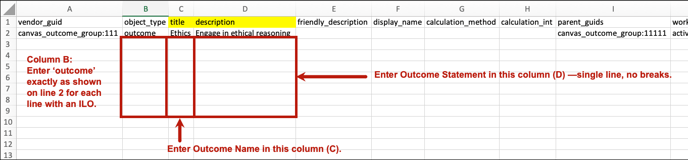
Canvas + Optional Fields
Open the template and follow the steps below to prepare the CSV file for uploading your ILOs. Your input will be required for Columns C, D, E, and F.

Save the file (in a CSV format) and then drag and drop the CSV file into the dotted window; or, click in the dotted window to browse your computer and locate the file to upload. Then click Submit. A confirmation message displays: Institutional Learning Outcomes successfully uploaded.

Refresh the browser, and the uploaded outcomes will be listed inside a new Uncategorized tile or the tile for the category you assigned. Click + Add Category (follow the steps below to add/create a category).
Add Category
Within the Uncategorized section, click + Add Category.
In the modal window Add ILO Category, the uploaded outcomes will be listed on the left under Select Outcome(s). Enter a Category Name, Category Description and check the box to the left of the outcomes that should appear in this category. Then Save.

Once all uploaded outcomes have been put into a category, the Uncategorized tile will disappear.
Review the Categorization Examples shown below to determine the best option for setting up and categorizing ILOs at your institution.
Categorization Examples:
Option 1: All ILOs in single category
Category = Greenville College ILOs
Outcome Name = Written Communication
Outcome Statement = Student communicates an expression of ideas in writing that is responsive to the assigned task(s) and focuses all elements of the work.
Outcome Name = Oral Communication
Outcome Statement = Student effectively uses delivery techniques to make compelling presentations.
Outcome Name = Critical Thinking
Outcome Statement = Student clearly states and describes comprehensively the issue/problem to be considered critically, delivering all relevant information necessary for full understanding.
Option 2: Each ILO is its own category
Category = ILO 1 Written Communication
Outcome Name = Written Communication
Outcome Statement = Student communicates an expression of ideas in writing that is responsive to the assigned task(s) and focuses all elements of the work.
Category = ILO 2 Oral Communication
Outcome Name = Oral Communication
Outcome Statement = Student effectively uses delivery techniques to make compelling presentations.
Category = ILO 3 Critical Thinking
Outcome Name = Critical Thinking
Outcome Statement = Student clearly states and describes comprehensively the issue/problem to be considered critically, delivering all relevant information necessary for full understanding.
Option 3: Multiple ILO categories with relevant ILOs in each category
Category = ILO 1 Written Communication
Outcome Name = ILO 1a: Context of and Purpose for Writing
Outcome Statement = Student demonstrates a thorough understanding of context, audience, and purpose that is responsive to the assigned task(s) and focuses all elements of the work.
Outcome Name = ILO 1b: Content Development
Outcome Statement = Students use appropriate, relevant, and compelling content to illustrate competency of the subject, conveying the writer's understanding, and shaping the whole work.
Outcome Name = ILO 1c: Genre and Disciplinary Conventions
Outcome Statement = Students demonstrate detailed attention to and successful execution of a wide range of conventions particular to a specific discipline and/or writing task(s) including organization, content, presentation, formatting, and stylistic choices.
Category = ILO 2 Oral Communication
Outcome Name = ILO 2a: Organization
Outcome Statement = Student demonstrates organizational pattern (specific introduction and conclusion, sequenced material within the body, and transitions) that is clearly and consistently observable and makes the content of the presentation cohesive.
Outcome Name = ILO 2b: Language
Outcome Statement = Student uses language choices that are imaginative, memorable, compelling, and enhance the effectiveness of the presentation. Language in presentation is appropriate to the audience.
Outcome Name = ILO 2c: Delivery
Outcome Statement = Student uses delivery techniques (posture, gesture, eye contact, and vocal expressiveness) to make the presentation compelling and polished.
Category = ILO 3 Critical Thinking
Outcome Name = ILO 3a: Explanation of Issues
Outcome Statement = Student clearly states and describes comprehensively the issue/problem to be considered critically, delivering all relevant information necessary for full understanding.
Outcome Name = ILO 3b: Evidence
Outcome Statement = Student demonstrates the information taken from source(s) with enough interpretation/evaluation to develop a comprehensive analysis or synthesis.
Outcome Name = ILO 3c: Influence of Context and Assumptions
Outcome Statement = Student analyzes own and others’ assumptions thoroughly (systematically and methodically) and carefully evaluates the relevance of contexts when presenting a position.
Helpful LO Note
Be sure your category names are unique between ILOs and PLOs! If you use the category name "Ethical Reasoning" for both ILOs and PLOs, this will be hard to track data. PLO1 Ethical Reasoning & ILO1 Ethical Reasoning would be enough of a distinguisher in the category name to keep PLO and ILO information distinct.
Edit or Delete an Outcome
To edit an outcome, select the pencil icon and the field will become editable.
You can approve unapproved outcomes as Versions, Variants, or Private.
To remove an outcome, click the trash icon and then confirm the action by selecting Yes or No. A confirmation window displays if the item was deleted.
You can NOT delete an ILO/PLO once it has been versioned.

